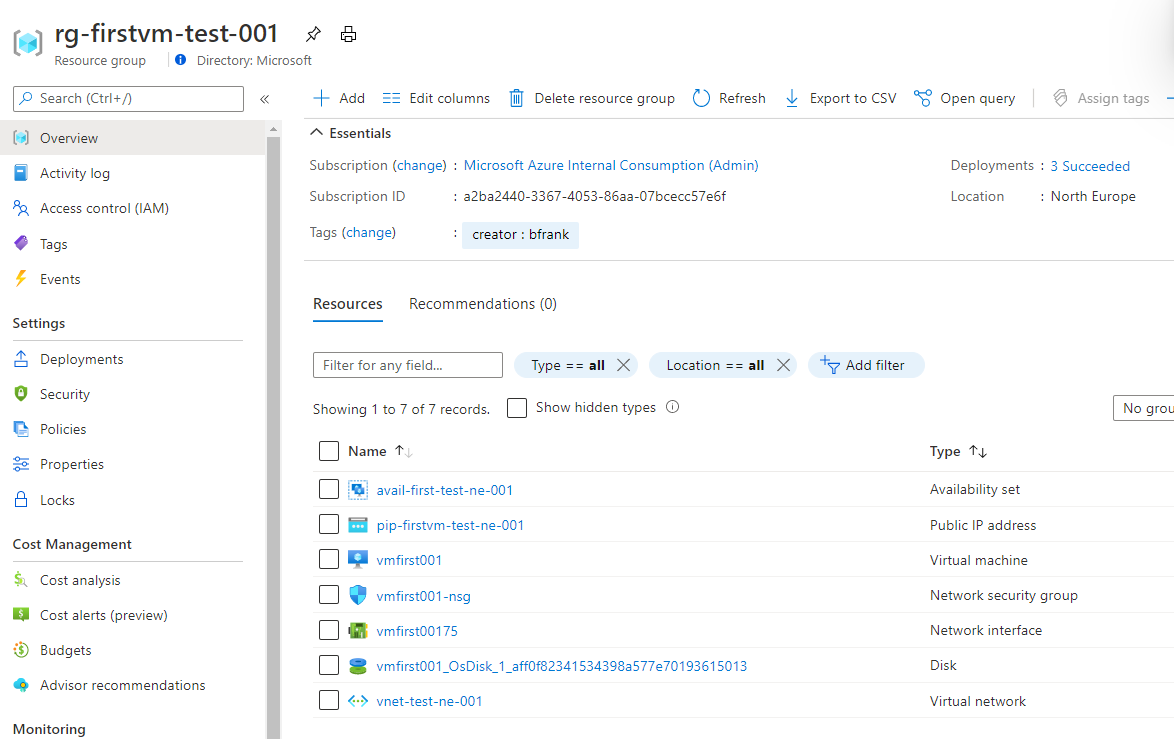# Challenge 1: Virtual Machines - Create a virtual machine using the Azure portal
# Here is what you will learn 🎯
- Create a VM using the Azure portal
- See what belongs to a VM
- use naming convention for VM Azure artifacts
# Create a virtual machine
Search for virtual machines in the portal and hit the '+' symbol to add a VM:
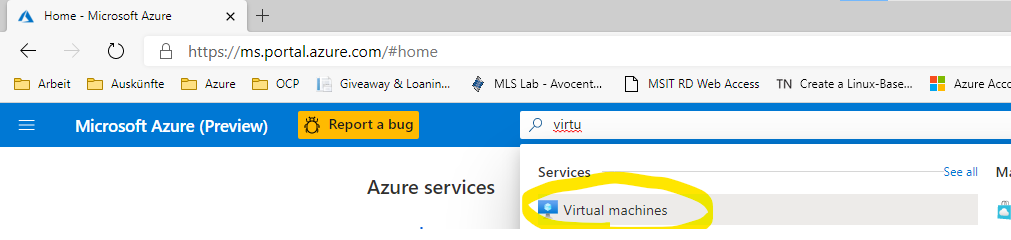
Create the VM according to the table:
| Name | Values |
|---|---|
| Resource group | %use from previous lab% |
| Virtual machine name | vm<app name><###> |
| Region | North Europe |
| Availability options | Availability set |
| Availability set |
|
| Image | Windows Server 2019 Datacenter - x64 Gen2 |
| Size | %Choose a size% (e.g., Standard_B2ms) |
| Username | not 'Admin' nor 'Administrator' nor 'root' |
| Password | %complex enough% |
| OS disk type | Standard SSD |
| Virtual network | e.g. the vnet from previous challenge-00 |
| Public IP | _e.g. the public IP from previous challenge-00 |
| Boot diagnostics | Disable |
| Tag | e.g. creator : %yourName% |
TIP
📝 Helpful Reference: Azure naming conventions:
# Result
You should find the following Azure artifacts in your resource group after this challenge: